Selectors start with $() function which basically removes the need for a loop to access the group of elements as the objects are automatically looped and added by jQuery. Some examples
$(‘div’) – get all div elements in the document
$(‘#elementid’) – get all elements in the document having the given id
$(‘.classname’) – get all elements in the document having the class assigned to the given classname
Lets start Part 2 example by creating a website as we discussed in Part 1. Replace the code in default.aspx with the one provided below
<%@ Page Language="C#" AutoEventWireup="true" CodeBehind="Default.aspx.cs" Inherits="Part2._Default" %> <!DOCTYPE html PUBLIC "-//W3C//DTD XHTML 1.0 Transitional//EN" "http://www.w3.org/TR/xhtml1/DTD/xhtml1-transitional.dtd"> <html xmlns="http://www.w3.org/1999/xhtml"> <head runat="server"> <title>Untitled Page</title> <script src="jquery-1.3.2.js" type="text/javascript"></script> <style type="text/css"> .horizontal { float: left; list-style: none; margin: 10px; } </style> </head> <script type="text/javascript" language="javascript"> </script> <body> <form id="form1" runat="server"> <ul id="os"> <li>Windows <ul> <li>DOS</li> <li>Win 95</li> <li>Win 98</li> <li>Win ME</li> <li>Win XP</li> <li>Win Vista</li> <li>Win 7</li> </ul> </li> <li>Unix <ul> <li>Unix</li> <li>Solaris</li> <li>Linux</li> </ul> </li> </ul> </form> </body> </html>
The output of the website will be as follows
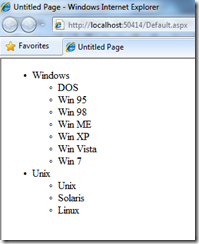
Now lets apply the Style “horizontal”. Add the below code in your page file.
<script type="text/javascript" language="javascript"> $(document).ready(function() { $('#os > li').addClass('horizontal'); }); </script>
Here we are using the child combinator ( > ) to get all list items that is a child of an element with an ID of os (#os). The output of this query will make the page as follows
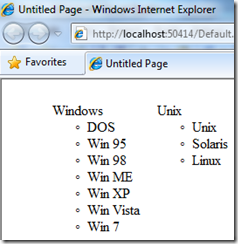
We can use the negation pseudo-class to identify all list items that do not have a class of horizontal. For that we will be using the following code.
$('#os li:not(.horizontal)').addClass('sub-level');
and the sub-level class will be
.sub-level { background-color: Yellow; }
The jQuery will get all list items that do not have class horizontal, and for those list items it will apply the style sub-level. The output will be as shown below.

jQuery supports a set of basic XPath selectors. For selecting attributes jQuery uses XPath selectors. For example, for selecting all div which as width attributes
$('div[@width]')Another scenario is if we want to get the element which contains another element
$('div[table]')The above statements will get all the div’s which has a table.
Using XPath we can find if the attribute starts with a string as follows
$('a[@href^="mailto:"')The above statement will get all anchor tag with attribute href starts with mailtoSimilarly for finding the ending with
$('a[@href$=".aspx"')This will find all anchor tags with href attribute ending with aspx extension
$('a[@href*="domain"')Above query will find all anchor tags with href attribute containing the string domain anywhere.All the selectors discussed return a set of elements, from the set if we want to access elements by index, we can use the Custom selector. Similar to array index, the index starts with 0.
$('div.horizontal:eq(0)')
Since CSS index is one based, in CSS selector we must use 1 to get the 1st element.Two important custom selector included in jQuery are odd and even. For demonstrating this, let’s add a table element to our as shown below.
<table> <tr> <td> SomeData1 </td> <td> SomeData2 </td> </tr> <tr> <td> SomeData3 </td> <td> SomeData4 </td> </tr> <tr> <td> SomeData5 </td> <td> SomeData6 </td> </tr> <tr> <td> SomeData7 </td> <td> SomeData8 </td> </tr> <tr> <td> SomeData9 </td> <td> SomeData10 </td> </tr> </table>
Include the below style for creating alternate rows
<style type="text/css"> .odd-style { background-color: Olive; } .even-style { background-color: Aqua; } </style>Now let’s see how jQuery can apply those styles to the table.
<script type="text/javascript" language="javascript"> $(document).ready(function() { $('tr:odd').addClass('odd-style'); $('tr:even').addClass('even-style'); }); </script>
Here is the output
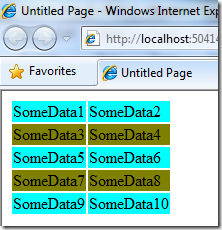
The first row index is 0 so its treated as even.
$('td:contains("somedata4")').addClass('bold');
will produce the following output
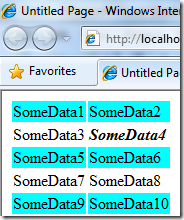
Let’s explore some DOM Traversal methods
$('tr').filter(':odd').addClass('odd-style');This is another way to traverse the DOM and the impact is same as the statement we used for applying odd-style in previous scenario. I am going to add headers to our table by placing the following to the beginning of the table element.
<tr> <th>Column1</th> <th>Column2</th> </tr>
Now the jQuery is modified as follows
$('th').parent().addClass('heading-style'); $('tr:not([th]):even').addClass('even-style'); $('tr:not([th]):odd').addClass('odd-style'); $('td:contains("SomeData3")').addClass('bold');1st statement will get the parent of ‘th’ which will be the 1st tr and apply the style heading-style
2nd statement will get all tr even which don’t have a th element and applies the even-style
3rd statement will get all tr odd which don’t have a th element and applies the odd-style
4th statement remains the same as previous but only change is here i am making the 3rd cell bold. This is done to explain the next statement :-)
$('td:contains("SomeData3")').next().addClass('bold');
This will apply the style bold to the next cell following cell which has data “SomeData3”.
Some more samples.
$('td:contains("SomeData3")').siblings().addClass('bold'); $('td:contains("SomeData3")').parent().find('td:gt(0)') .addClass('highlight'); $('td:contains("SomeData3")').parent().find('td').not(':contains("SomeData3")')).addClass('bold'); $('td:contains("SomeData3")').parent().find('td:eq(1)').addClass( 'bold').end().find('td:eq(2)').addClass('bold');
Hope you reached a level to understand the above statements. Else add it to your website and do some experiments :-)
Add one more column to our table and use the following jQuery
$('td:contains("SomeData3")') //get every cell containing "SomeData3" .parent() //get its parent .find('td:eq(1)') //find inside the parent the 2nd cell .addClass('bold') //add the "bold" class to that cell .end() //revert back to the parent of the cell containing "SomeData3" .find('td:eq(2)') //find inside the parent the 3rd cell .addClass('bold'); //add the "bold" class to that cell
If you want to find the tag name of an element with id “myId”, use the following statement
var myTag = $('#myId').get(0).tagName; var myTag = $('#myId')[0].tagName;
Both will do the same job. This is the end of part 2. Hope it was a good learning. In part 3 I am planning to explain about Event and jQuery.



No comments:
Post a Comment